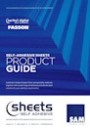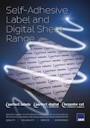Label Templates
Download Label Templates
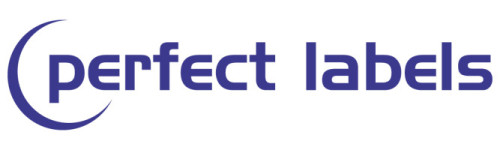

A4 LASER LABELS | Multi-Purpose Labels
LASER | COPIER | INKJET
White Uncoated FSC® Multi Purpose Paper - Permanent Adhesive
Packed 100 or 500 Sheets/Box - NEW SIZES ADDED
An A4 range of labels designed to combine trouble free feeding through laser, copier and inkjet printers together with excellent toner fusing qualities. The adhesive is formulated to withstand the high temperatures associated with some of these printing processes and is also suitable for Litho printing.
CIRCLES
OVALS
CD/DVD
RECTANGLES/SQUARES - ROUND CORNERS
RECTANGLES/SQUARES - SQUARE CORNERS

Printers Labels Range
Litho Labels / Also compatible with most Laser, Digital & Inkjet processes
Available in 5 sheet sizes and packed 200 Sheets/Box in a choice of adhesive and face materials.
Circles | Ovals | Squares | Rectangles | Media
The Perfect Label range of printers blanks is specifically designed for Litho printing where a more rigid sheet is preferred and an ink receptive surface is important. They are also compatible with most laser, digital and Inkjet processes so are an ideal choice if pre-printing is required. High quality adhesives ensure superb performance on a range of substrates.
A LABEL / CIRCLES
A LABEL / OVALS
A LABEL / MEDIA
A LABEL / RECTANGLES/SQUARES
S LABEL / CIRCLES
S LABEL / RECTANGLES/SQUARES
B LABEL / CIRCLES
B LABEL / OVALS
B LABEL / RECTANGLES/SQUARES
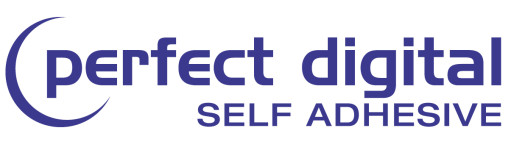

Perfect Digital SRA3 Label Range
Stocked as standard in Machine Coated Gloss 80gsm FSC® Permanent Adhesive 100 Sheets Per Box
Suitable for Litho, Laser & Copier Toner Based Systems and HP Indigo
PD-MCG-P DATA SHEETA SRA3 range of self-adhesive labels developed to meet the exacting demands of the SRA3 digital market where trouble-free running and print quality are key requirements.
Circles
Squares
Rectangles
Perfect Label & Digital | PDF Templates
PDF templates are viewable using Adobe Acrobat Reader. If you plan to print out the template you’ll need to uncheck "fit to page" in the print options or the image may appear smaller than actual size. Our PDF format templates are designed to be imported into a range of applications including: Adobe Pagemaker, InDesign, Illustrator, Corel Draw, Quark Xpress and others as a visual background layer to setup your label artwork.
Import the PDF into the graphics program and save it as a dedicated layer. Perform all artwork on new layers. Check the register between artwork and label position by proof printing all layers. Finally turn off the print option for the template layer or delete for final output.
Word Templates
Depending on yourparticular Microsoft Word settings some templates may open as a blank page. To show the label layout, after opening the file simply select the Layout tab then select View Gridlines.
Tips!
When designing your labels we recommend that you don’t try to be too precise with text/pictures too close to the edge of the label. This will help save time when setting up and may save a few grey hairs!
Digital Printing
When printing the labels make sure the printers paper type is set to its thicker material setting. (eg. labels/PlainPaperH ). This will optimise the heat and print speed for best print results. In Word this is found in Print/Properties/Paper Source/Paper Type.
When possible, use the “media bypass” tray on your printer to help improve feeding and print accuracy.
Also see the Label Dimensions page for further details.
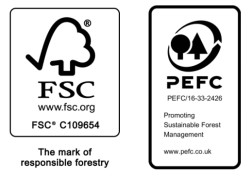
View our certifications
Look for our FSC® or PEFC certified products
Latest Brochures